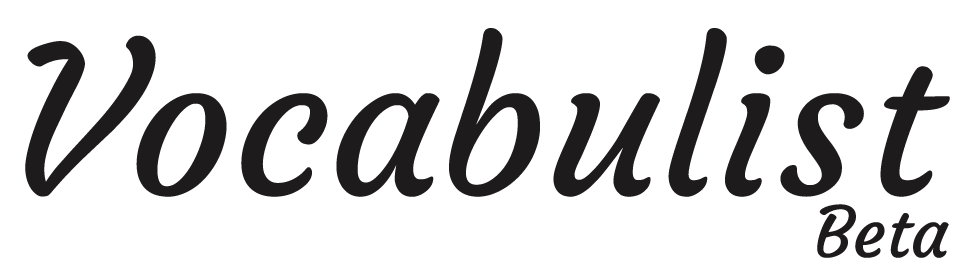Adding A Vocabulary List
1. Visit the "Add Document" page.

2. Upload a file or paste some text. The file must be a Word Document, Plain Text File, or a readable PDF, meaning that there is selectable text, not an ordinary scan. All words will automatically be detected. Make sure to give your document a name.

3. After uploading, you will be taken to the "Edit Terms" screen. Select words to include in your list by checking "Include?". Check the spelling of each word under the "Word" column. Select the appropriate definition under "Definition". Click "Manual Definition" or "Other" to manually enter a definition. If you change a word, the definitions will automatically update. If no definition is found, then a list of Suggestions are given. DO NOT FORGET TO PRESS THE SUBMIT BUTTON AT THE END.

4. Score! All done! Export to Quizlet or to a PDF for further studying.

2. Upload a file or paste some text. The file must be a Word Document, Plain Text File, or a readable PDF, meaning that there is selectable text, not an ordinary scan. All words will automatically be detected. Make sure to give your document a name.

3. After uploading, you will be taken to the "Edit Terms" screen. Select words to include in your list by checking "Include?". Check the spelling of each word under the "Word" column. Select the appropriate definition under "Definition". Click "Manual Definition" or "Other" to manually enter a definition. If you change a word, the definitions will automatically update. If no definition is found, then a list of Suggestions are given. DO NOT FORGET TO PRESS THE SUBMIT BUTTON AT THE END.

4. Score! All done! Export to Quizlet or to a PDF for further studying.
Customer support service by UserEcho